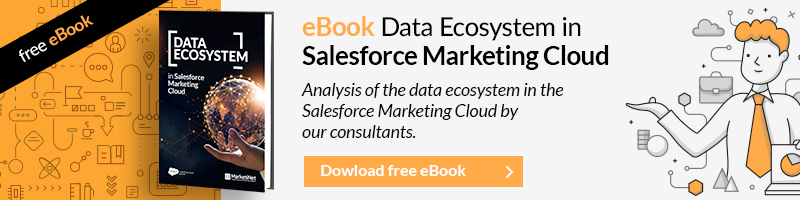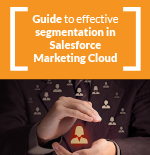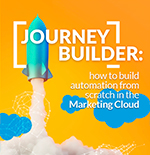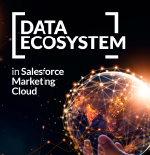Multichannel is already something natural in almost all companies when it comes to communicating with their leads or customers. We receive emails, push communications, SMS, etc. It is already little postal correspondence that we receive. In this article we are going to try to understand the contacts in Marketing Cloud and its relationships.
For these communications, there are companies that use different technologies or tools, so they lose that global photo of the user. Considering this “multi-channel”, it is increasingly essential to treat them as an individual and to be able to maintain a fluid (and not repetitive) conversation that provides maximum value. And what is also important, through the media that best suit them or that they prefer.
How do we centralize and manage all this? The solution is Marketing Cloud and within it, Contact Builder.
Contacts and subscribers
When you use different channels in Marketing Cloud, it is very important that you know the difference between a subscriber and a contact.
- Contact: user to whom you send communications through any marketing channel available in Marketing Cloud. This contact will appear in Contact Builder in the contact centralizer, “All contacts”, although it will also be displayed through the different tools that we use to communicate with.
- Subscriber: belongs to a specific channel. They can be imported or created in that tool and are usually stored in the Data Extension. Also, in the center of all subscribers in Email Studio, “All subscribers”.
We can say that all subscribers are contacts, but not all contacts are subscribers.
There may be users that are imported (for example, in Email Studio), but do not appear in All Contacts. The reason is that if you haven’t sent them any communication yet, they won’t appear in All Contacts.
In short, subscribers will appear in All Contacts if some communication has been sent to them.
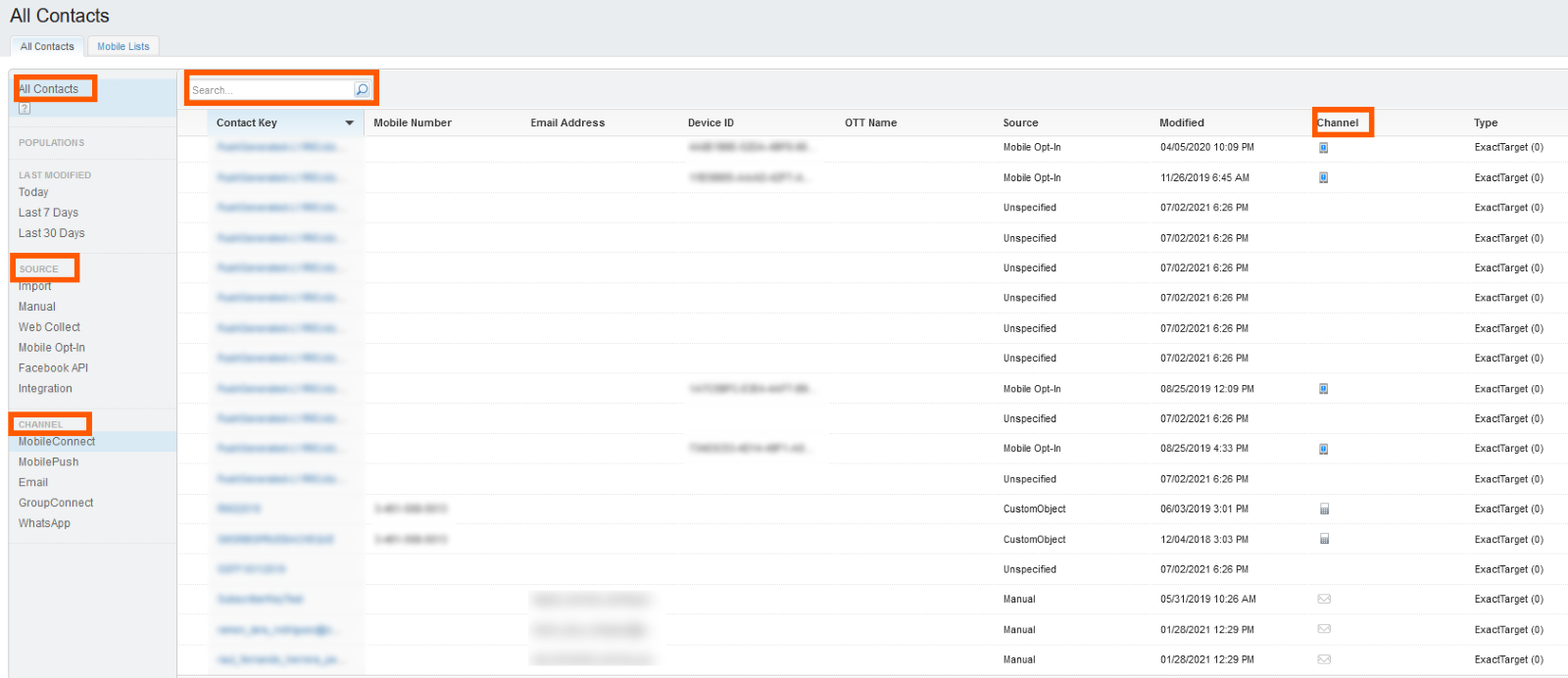
It’s important to note that all the information you sync with the Salesforce Sales or Service Clouds will appear in All Contacts, even if you haven’t sent any messages (it would be the opposite of the above).
The interrelationship of Contact Builder and other Marketing Cloud applications
As a centralizer of your contacts, Contact Builder logically interrelates with each of the Marketing Cloud communication tools: Mobile Connect, Mobile Push, Journey Builder and Email Studio. However, the relationship with Email Studio is somewhat more complex than with the rest. As we saw before, an Email Studio subscriber will appear in All Contacts in Contact Builder, but a contact in Contact Builder does not have to be in Email Studio (if no email has been sent or has been added by a user).
Information about a Contact record
The real power and interest of all this is being able to have all the information of a user and their interactions with Marketing Cloud through their unique ID or Contact Key. If you enter a specific “Contact Record”, you will be able to see all their interactions (if it is an email, if they opened it, if they clicked on it), you will also see their associated addresses, associated mobile, etc.
And more specifically:
- Interaction history, activities, journeys
- Relations
- Subscription channels
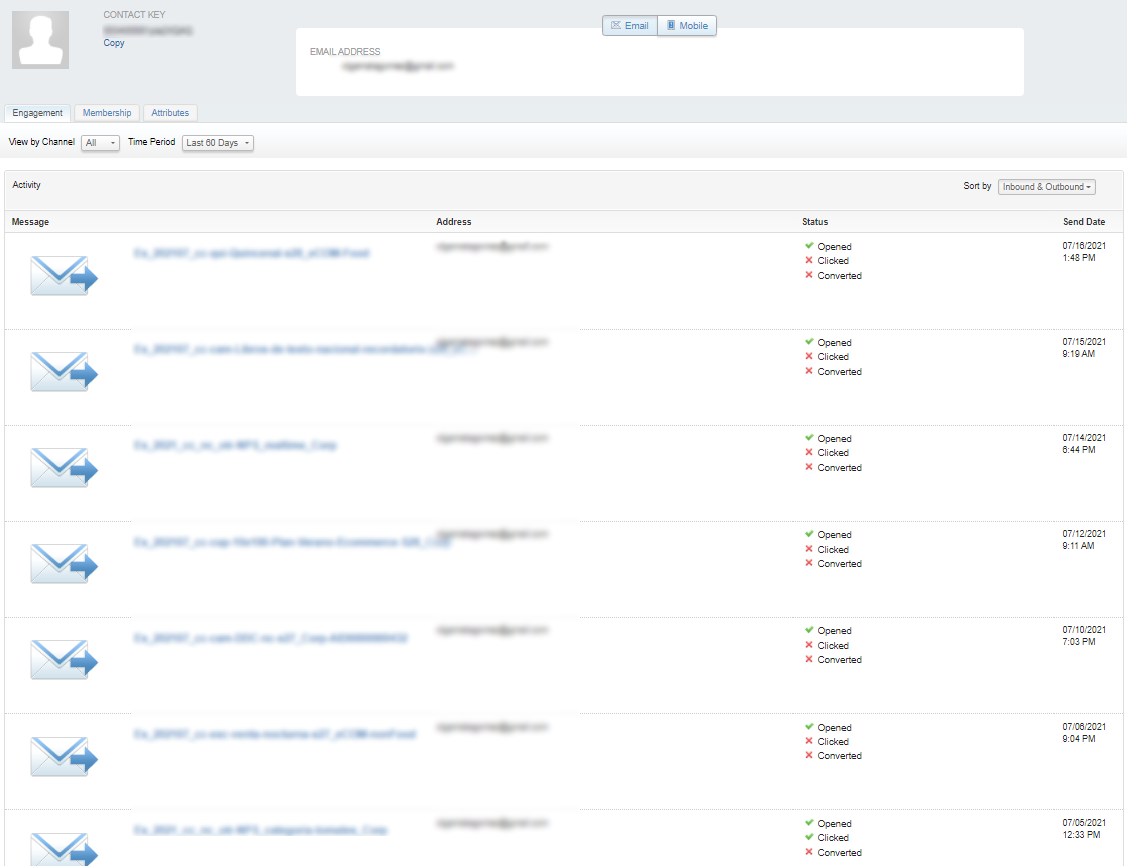
Email, mobile number, or device id (for PUSH notifications)
Contact Keys, Contact IDs, and Subscriber Keys
All record information in Marketing Cloud and Salesforce is managed through these identities: Contact Keys, Contact IDs, and Subscriber Keys.
Contact Key
A contact is managed and related to all channels through its Contact Key. This is a unique identifier that you assign and define for each of your contacts. The Contact Key identifies a contact in any of the Marketing Cloud channels.
There are many organizations that make the mistake of uploading email as Contact Key (or worse), but then upload user information for the mobile channel with the mobile number as ID. That contact, even being a single person, will not have the related data and will be considered by Marketing Cloud as 2 users. And there will be, therefore, a duplicity that we must always avoid.
Contact ID
The Contact ID has a one-to-one relationship with the Contact Key. The difference is that the Key is defined by you and the ID is automatically generated by Marketing Cloud.
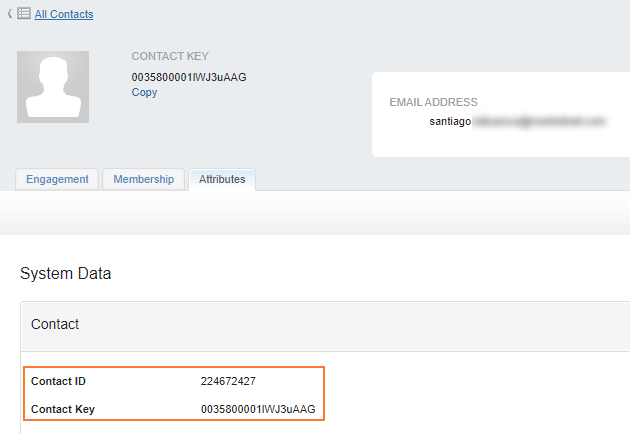
Subscriber Key
In Email Studio the contacts are identified by the Subscriber Key, and this becomes the Contact Key in Contact Builder.
Having a Subscriber Key diferent from the email address is useful for:
- Allow to maintain multiple subscribers with the same email. For example, imagine a family that shares email.
- Include the same email several times in a list. It would be the case of wanting to send different emails to the same user, for example, a car brand and a user who has several cars and you want to send a review reminder for each one.
Once this Subscriber Key is defined, remember to include it in all the data extensions that are sendable and relate this key to the Subscriber Key itself.