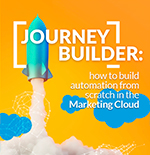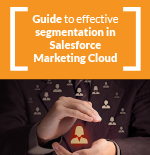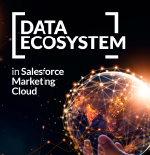We have presented in a previous article the range of automation possibilities that Pardot has, now we are going to talk about one of the most versatile tools it has, the Automation Rules, a system in which you define some entry criteria for trigger an action or several consecutively. The system waits for each user to trigger the automation rule and executes the actions at the user level (these rules can be unique or repetitive).
This tool is extremely flexible and versatile, making it a popular choice in Pardot setups. In addition, its use is quite simplified, intuitive and simple.
As we have mentioned, the Automation Rules allows you to perform different Sales and Marketing actions based on the definition of certain criteria as triggers. These triggers remain latent and waiting for the “scapegoat” to unleash and execute actions on the user. These rules are retroactive, but if you make changes to an already activated rule they are not.
Aspects to consider in the Pardot Automation Rules:
-
The automation rules can be displayed even on pause, that is, you can see how many prospects would match the defined criteria before activating it and triggering the actions.
- You can configure them so that the actions are repeated each time the criterion is met again. In addition, you can add 2 more aspects, if the system has to wait certain days to consider that repetition again and allow the repetition infinitely or only repeat it a certain number of times.
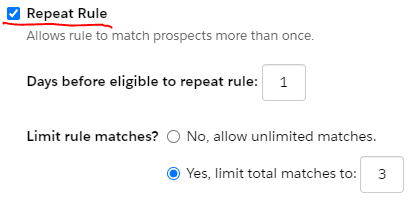
- If you leave the repeat option unchecked, and a current rule is modified, the rule will no longer include prospects who have already entered, even if they re-enter the new criteria.
- If you delete an automation rule, it will stop running immediately, but the actions you take will not be undone.
Considerations to keep in mind when using Automation Rules
When you are configuring Automation Rules you will have to take into account:
- Create a clear nomenclature for each of the Automation Rules. It is typical to start with a unclear protocol, and later, when new automations are added, it becomes chaothic. Chaos at the name level is not a problem, the problem may be to generate repetitive or contradictory automations between them.
Sometimes the criteria fulfillment system is confusing for certain users, but they are really simple, there are only two:
- Match All – Requires all to be met, it would be the AND type
- Match Any – Requires at least one to be met, it would be the typical OR
Once created, it will be in the “pause” status, and you still have to create the entire campaign and see the preview to activate it.
To finish this explanation of the Automation Rules, we include a list of criteria that Pardot has as an option and the actions you can take.
You will see that the options are multiple and you will understand the reason for its capacity and flexibility.
Criteria
| Prospect CRM Campaign |
| Prospect CRM campaign status |
| Prospect CRM status |
| Prospect account custom object |
| Prospect account field |
| Prospect assigned queue |
| Prospect assigned user |
| Prospect assignment status |
| Prospect custom field |
| Prospect custom object |
| Prospect custom redirect |