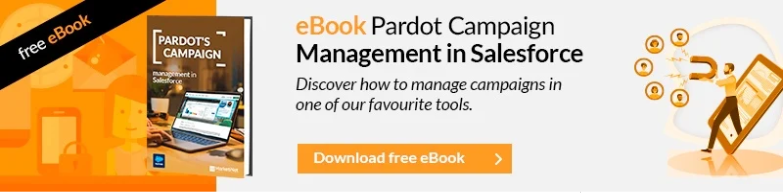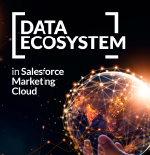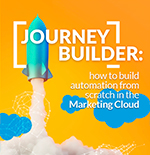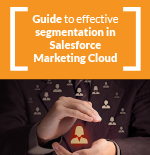In some previous articles, we saw how Pardot and Salesforce CRM synchronization works. Pardot Sync has an area where you can monitor if you are experiencing synchronization between Pardot and Salesforce errors once you had set it up and activated it. In this article, we will see how to avoid and correct these errors.
Especially at the beginning, it is important to go over this “log” to have the data as integrated as possible and to reassure that there are not errors in any process. Because, if the are some, it could happen that an automation fails, obtaining undesired results.
Where can we review these errors?
1. To access the synchronization errors, navigate to: Admin -> Connectors -> Choose the Salesforce.com connector and click on the right cogwheel, and there will appear the option sync errors.
2. Next to sync errors you will see in brackets if there are errors listed or not.
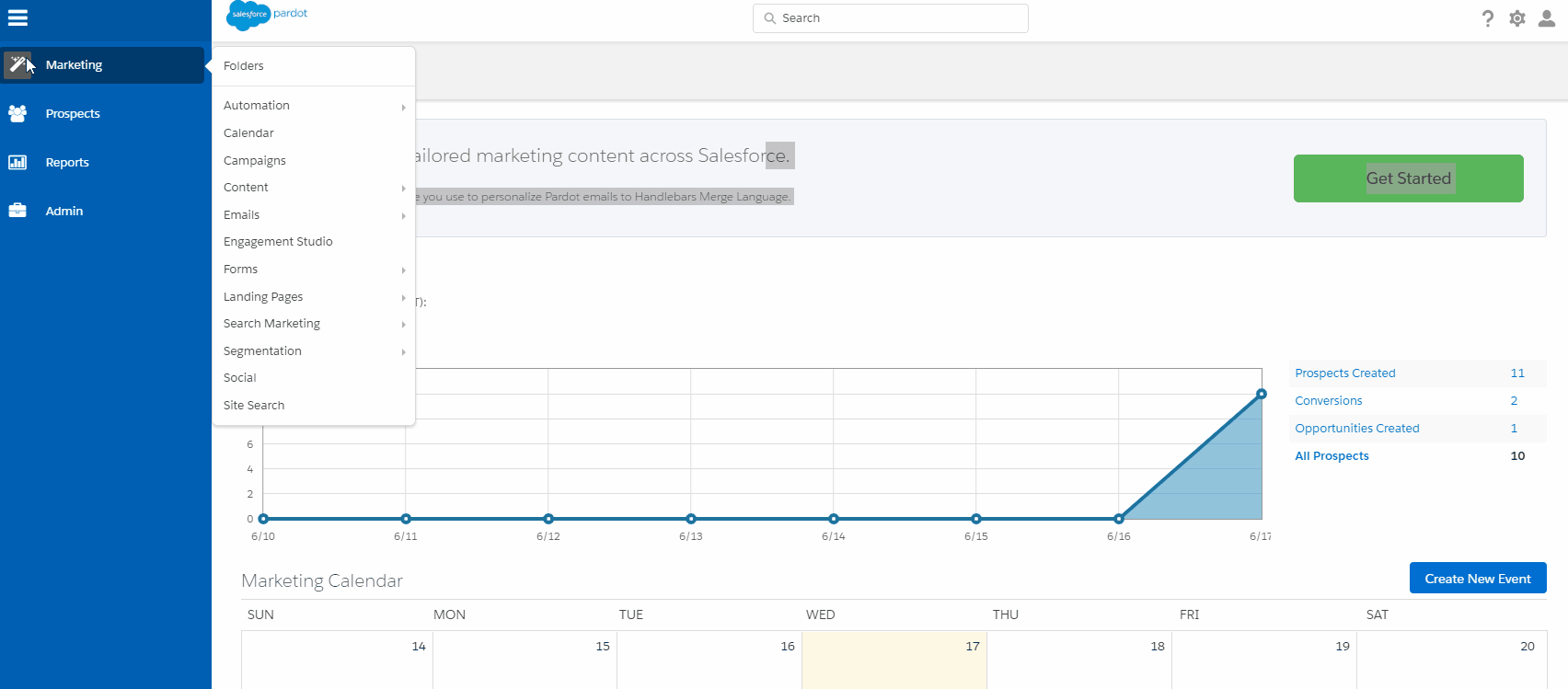
3. If you want to see all the details, click in “Sync errors”
What does each error mean?
When we review our mistakes, we can find different types:
- Problems with the data format —This problem arises when we synchronize a data and it does not comply with the format policy defined by Salesforce, so it rejects that value that we want to enter. For example, we are sending a value that has some text when the data type is integer, or although the data is of the same type, it does not comply with the defined format (a poorly formatted telephone).
- Access problems – basically it happens when the user that we have used for the connector does not have permissions for some object or field or we simply want to assign a prospect to a queue and this user does not have permissions.
- Processes are not aligned between both systems – For example, to create an equal lead, Salesforce has required fields that we do not, or there are duplicated data.
And how do we solve these sync errors?
It is best to follow an organized and clear process.
Step 1: Review the error details
In this case, we see that the error is caused by a sentence that is longer than what is allowed in the target field.

In case of having a huge number of errors, which often happens if the transactions are frequent and the records too, it is best to export the errors to a CSV document. You will find this option in the “TOOLS -> Csv Export” dropdown. Once exported, you open it with any spreadsheet that allows you to make filters, so you can see there the real number of errors and learn how many incidents you will have to solve.
In the following case (in the image), more than 400 synchronization errors, were actually caused only by 7 types of errors.
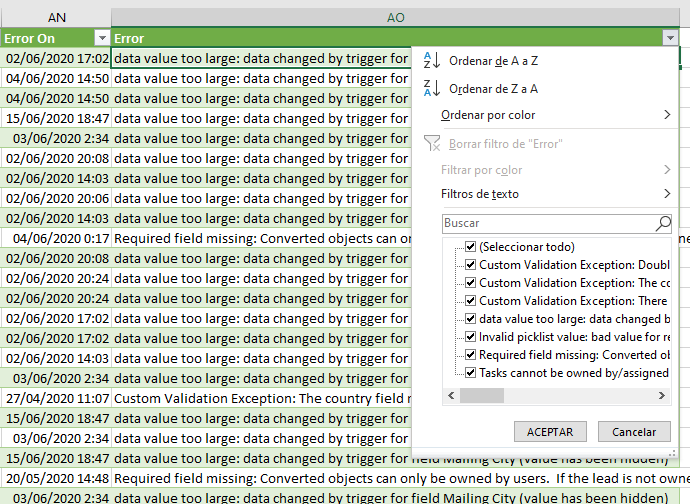
And if you what you want is to get the number of incidents that each type of error generates, with a simple dynamic table, you can get it. In this case, it can be seen that 2 errors are generating more than 90 of the synchronization incidents:

Step 2: Identify the error and the reason
We are lucky that Pardot usually gives very descriptive information about errors, and thanks to this information, you can find where the problems occurs. In one of the errors that we showed in the previous list, for example, the message is: data value too large: data changed by trigger for field Mailing City (value has been hidden).
Step 3: fix the source of the error
And indeed, the field moved by a field trigger sometimes exceeds the allowed text length and cannot sync it. In this case, you just need to increase the length of this field in Salesforce to fix it. On the Pardot side, you have more restrictions, but it is possible to fix this kind of problem through certain form-level programming. An import will always enter with the field and with excessive lengths, unless you control it when generating the file. If you have one or two errors, you directly edit the prospect and reduce the length of the field, but you will not prevent the error from recurring.
Step 4: Trigger again
If it’s a massive error, you can either wait for the sync to refresh or pause and reactivate it again.
Conclusion
If you want to have a good normalization and integrity in the data, do not leave aside this area of errors, review them with some frequency and put a solution to the origin of these.
If you liked this article you may also be interested: