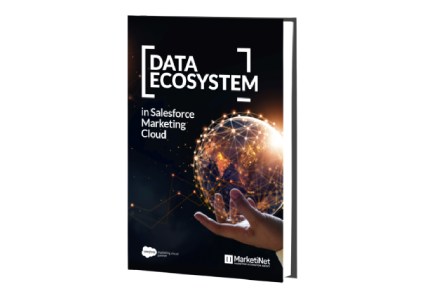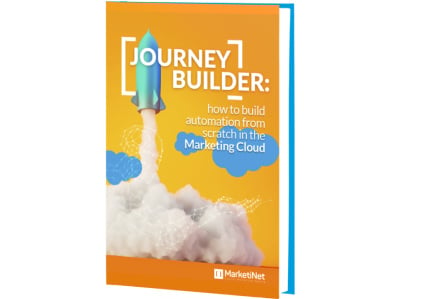Here are some interesting things that will help you when analyzing and controlling your marketing strategy with Pardot. Specifically, we’ll look at setting up Google Analytics events and goals in Pardot.
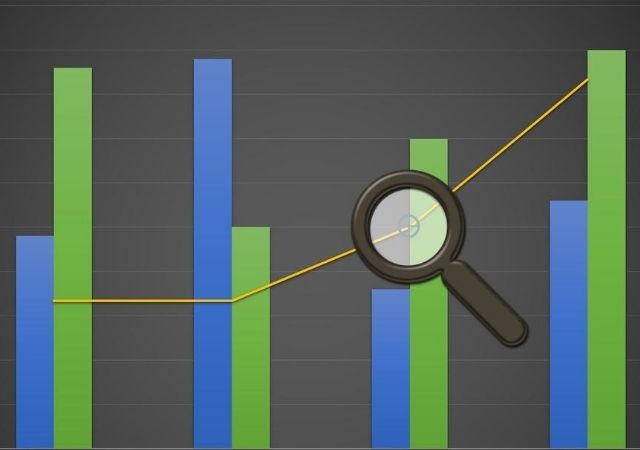
How to Set Up Google Analytics Goals in Pardot
The most normal thing about an inbound strategy is that your objective is to get leads and customers (in the case of eCommerce the objectives are also direct sales and you could also configure it, although yours would be to include the eCommerce module).
If we want to have as much information as possible about an objective achieved, we recommend that the objective be generated by an event and then link those events in Analytics with specific Objectives, for example: request for information, download a resource, sign up for a webinar , joins your newsletter list, etc.
As planned, to track this generation of leads, we used the “Objectives” of Google Analytics.
Once you have the objectives, you will be able to have a clearer vision of where the “business” comes from, from what media, what landings and what sources the users that convert the most into leads arrive, on what pages they land or what content or resources they work better for you.
Finally, we recommend including a conversion value, even if it is fictitious. Logically, an objective of requesting information about a product is not the same as one of downloading an ebook, so you must weigh them. If one is considered a value of €100, the other is equal to €1,000, it depends on your business, but this value will give you very interesting statistics, such as the page value: “Average value of the page or set of pages : transaction revenue + total goal value) / number of unique pageviews for the page or set of pages”.
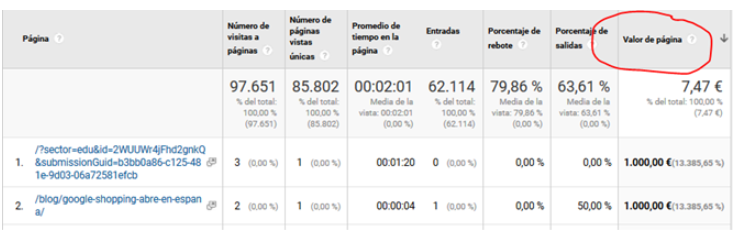
In summary, you will know which strategies and tactics are the ones that generate the most results and thus you will be able to continue influencing them, to increasingly optimize your Inbound Marketing strategy.
An event is an interaction with your website, it can be any click, the viewing of a video, a completed form, an ebook download, etc.
We recommend that before starting to implement them, you have a clear structure of what data you are going to use to classify everything correctly. The normal thing is that you use the data that you can pass in an event, the 3 text ones, but if you need it, you can also use the fourth one that is numeric. The usual is:
- eventCategory: main event category, product information request, general contact, newsletter, lead, etc.
- eventAction: a download of an ebook, a catalog, a webinar, general information, etc.
- eventLabel: name of the resource, the webinar, the product you are requesting information about, etc.
But what has been said, this is up to the taste of the consumer, but it is very important to have it very clear from the beginning, then it is already a mess to be able to leave everything right if the beginning has been confusing.
If you create everything through landings in PARDOT, it’s easy, just print a datalayer and retrieve that data with Google Tag Manager. That datalayer will have a structure of this type (remember that you must have Google Tag Manager implemented and the Google Analytics UA working).
An example:
<script type=’text/JavaScript’>
window.dataLayer = window.dataLayer || [];
window.dataLayer.push({
‘event‘: ‘conversionDatalayer‘,
‘eventCategory‘: ‘lead‘,
‘eventAction‘: ‘descarga_ebook‘,
‘eventLabel‘: ‘ClavesExitoConPardot‘
});
</script>
{{cta(‘055c9f8c-6188-43e2-92e2-f826079a33c7′,’justifycenter’)}}
In case of being a form embedded by IFRAME…. That’s where the party begins! The thing is not so simple, the analytics properties may be different or other circumstances, but you also lose important information, the page where it is generated, because in this case it will give you the IFRAME as the page and that does not interest you, because the form can be in a thousand places and you don’t know where the leads are being generated, therefore, instead of datalayers, we recommend using another functionality, a postMessage that is launched to the containing page, it collects the information and at that moment launches the datalayer Advantage, now we do have the correct page where the event is generated. A postMessage has the following structure:
<script type=’text/JavaScript’>
window.parent.postMessage(
{
‘event’: ‘conversionDatalayer’,
‘event_category’: ‘lead’,
‘event_action’: ‘descarga_ebook’,
‘event_label’: ‘ClavesExitoConPardot’
}, ‘*’);
</script>
In the part where we put an asterisk ‘*’, it is recommended that you include the origin domain of the message for more security so that on the receiving page you can verify the legal origin of that information.
In this way, you would already have all your pardot well configured to collect the precise information, and you would only need to enter analytics and define objectives based on what you launch in the events, what objectives are being generated. Now with all this information you can make beautiful dashboards both in Analytics and in Google Data Studio to analyze, follow and supervise your digital marketing strategy.
{{cta(‘ee33c92a-9e65-4cbd-889d-577920c2c819′,’justifycenter’)}}
If you liked this article, you might also be interested in:
- New ebook: Pardot/Account Engagement Campaign Management in Salesforce
-
How to set up the email sending domain in Pardot / Account Engagement