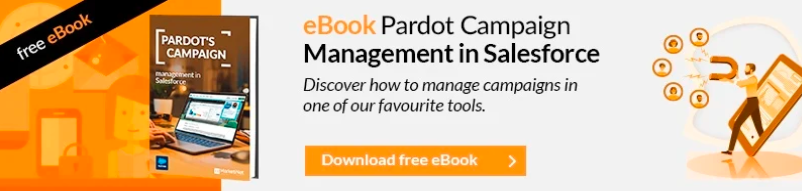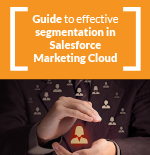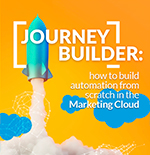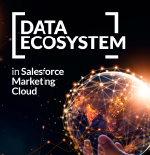The Pardot Email sending domain is a feature that allows you to send emails using your own domain instead of Pardot’s domain. This means that the emails you send through Pardot will appear as if they are being sent from your own email address, rather than using Pardot’s domain.
This can be very useful for improving the authenticity and credibility of your emails, which in turn can increase your delivery and open rates. When email recipients see that messages are coming from a familiar email address, they are more likely to open and pay attention to the content.
In addition, using your own sending domain can also help reduce the possibility of your emails being filtered as spam or blocked by email providers. Spam filters and email provider security policies can be stricter with emails that appear to come from unknown or unauthenticated domains.
In summary, the Pardot Email sending domain feature allows you to customize the email address you use to send emails and increase their authenticity and credibility, which can improve their delivery and open rates.
{{cta(‘d066bfa4-948e-47d5-b61a-1f2ab4f66672’)}}
How do we set up the email sending domain in Account Engagement MCAE/Pardot?
To set up a sending domain in Pardot, follow these steps:
-
Log in to your Pardot account and go to “Admin” in the left-hand navigation menu (if you’re in the appExchange, you’ll find it under “Account Engagement Settings”).
-
Select “Domain Management” from the dropdown menu.
-
Click the “Add domain” button in the “Email Sending Domains” section.
-
Enter the domain name you want to add (e.g. “example.com”) and click “Save.”
-
Pardot will generate a series of DNS records that need to be added to your DNS settings to confirm that you own the domain. Copy the DNS records provided by Pardot.
-
Log in to your DNS provider (such as GoDaddy, Namecheap, or other hosting managers like Plesk, cPanel, etc.) and add the DNS records provided by Pardot to the DNS settings of the domain you’re adding.
-
Go back to Pardot and click “Verify DNS records.” This will check whether the DNS records have been added correctly.
-
Once the DNS records have been successfully verified, click “Next” to set up the default email address and default email signature for the email domain you just added.
That’s it! Your sending domain is now set up in Pardot. You can start sending emails from Pardot using your new email domain.
If you want to see how to do it more easily, you can watch this video: