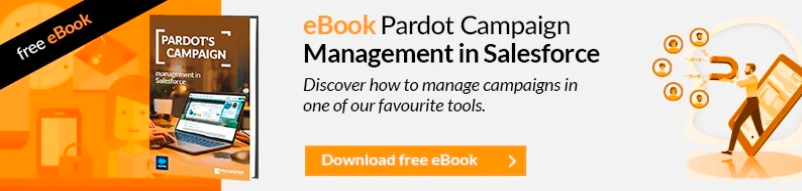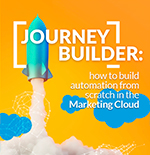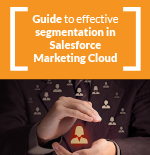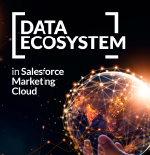The first thing we have to say is that the name of the Google Analytics connector for Pardot is confusing, it makes you understand that it will connect Google Analytics and Pardot and do some data transfer, but it is not that, it actually does something more “simple”; what it does is retrieve the utm variables from the URL of the form’s containing page.
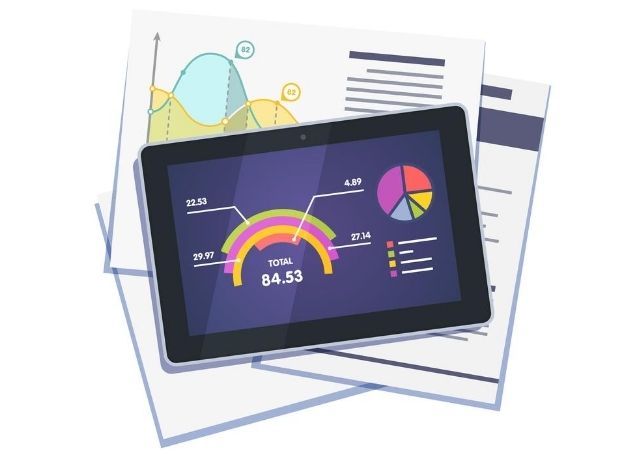
The Google Analytics connector for Pardot, what it does is retrieve the variables utm -utm_campaign, utm medium, utm term and utm content-, if they exist, and they will appear later if a lead is generated (when it is created), within its file of leads. Specifically, when activating the connector, those fields will be created and if they are present they will be filled.
Logically, this is just an example:
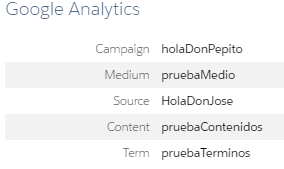
How do we activate the Google Analytics connector for Pardot?
The operation is simple, Admin -> connectors
- Click on Add Connector.
- You select Google Analytics.
- And you click on create connector
- Done!
Additional considerations to correctly use UTMs
1. Be careful and don’t misuse UTMs:
It is very common to find media in sources, sources in media and things like that. Now, if we want to have a clear standard, let’s follow the guidelines that Google itself gives us:
- MEDIA: is as its name indicates the medium (NOT the support or source). That is, as it was understood in the past: the media is the newspaper, and the source would be El País, El Mundo or whichever. Therefore, at the digital level, there can be many media, but as an example: email, display, cpc, seo or organic, etc. This can be defined by you, in fact, Analytics has that option.
- SOURCE: it is also mentioned as support. It can be in a display campaign, the name of the vertical portals, in seo, it can be Google, Bing, etc.
- CAMPAIGN: this is clearer, it is the name of your campaign, nothing to do with Pardot or Salesforce, unless you define them by the same name and do an automation to mark that campaign.
- CONTENT: A typical use is for different creatives. Email A, Email B or Banner365, skyscrapper, etc.
- TERM: Typically used to define search terms, sometimes used as a bit of a catch-all (or disaster).
If you want to facilitate the task of creating the UTM, you can use the Google “builder” page
2. Do not misinterpret this data:
The data is stored as “First touch”, that is, if when creating the lead it exist, it is collected by Pardot. Otherwise, those fields will be empty now and forever.
3. Be careful with activating this option:
If you activate this option, you will have a good mess of campaigns in a very short time, because you won’t have control over the creation of some URLs. So, usually the best way to have control over your campaigns it is to deactivate it and assign the campaigns by automation (if you do not do it, they will go to the generic campaign of Website Tracking).

And finally, you can have deep headaches
Something very typical is that we install the connector, we do our first test and…nothing!, we try again just in case, and…nothing!
When this happen, I bet you are using iframes, that is, embedded forms, and therefore you will have extra work (you or your IT department).
To solve this issue, it is not easy, or it does, it depends on the options you have.
The iframe URL must have the UTMs already, or you won’t we able to capture them. So the options are:
- Put those UTMs in the iframe URL by server code, but be careful, if the user enters home and then navigates to a landing page where the form is, you will have to recover those variables. There are options through Google Tag Manager to force that the UTMs are maintained in all links, and you can also save them in session or cookie (topic for another article).
- Using a javascript to include those utms in the iframe URL. If you have several, it becomes somewhat complicated, but there are solutions for everything.
- If you cannot change anything in the “parent” page, then and, as long as the iframe and the parent are from the same domain (not subdomain), you can apply another solution, you will have to develop a javascript to capture the information of the UTMs of the URL or a cookie(s).
We will deal with these topics in later articles, since it is a case that frequently occurs in Pardot implementations.
In conclusion, sometimes it costs more than expected to have this information, but you know the new king is the ROI (not because in French king is written like that, but because it stands for return on investment) and if we want to have deep analysis of what our investments bring us, we recommend that you make the effort.
If you liked this article, you might also be interested in:
- Pardot Preference Center: Good practices to consider
- Pardot Marketing data sharing: Synchronization of Salesforce CRM to Pardot.
- Synchronization between Pardot and Salesforce errors