Now that we are clearer about what data we will have in Marketing Cloud (synchronized data, additional auxiliary tables, etc.), it is important to design the information we want to have structured and use it for single sends, journeys, etc. in Contact Builder. For this we will use DATA DESIGNER.
This tool is used to define, organize, and relate information from our users. Attributes can be specified for our contacts or contact groups where it is possible to define data relationships and even indicate populations, as we will see later.
Attributes
In Marketing Cloud, attributes are a piece of information. Email is an example of an attribute, but it can also be the number of emails opened. In short, they are informed fields that constitute pieces of information. A contact in Marketing Cloud can have 2 types of attributes:
-
Profile Attributes: Describes who the contact is. Much of this information is provided by the user or is fed by third-party information. It is information related to interests, contact details, socio-economic data, etc.
-
Behavior attributes: describe what the user has done, their behavior when receiving emails, when they read them, the environment, where they click and much more information that we can provide as we do more and more actions with each of them.
Attribute Groups
Attribute groups are data sources (tables) that are grouped logically. In this way, it allows you to organize the data and configure the relationships between the tables in Contact Builder. In addition, it has a very important peculiarity: if you want to use this data in Journey Builder you must take it into account when you integrate a data extension into a journey, since it is like a photo of the data when it is loaded into it. It means that if a new record enters the journey, and later that record has a change, it will not be seen in a Decision Split, unless this Data Extension is also included in an Attribute Group. This concept is not clear to many people, and they get surprised when they see that users do not enter the path of the journey they should.
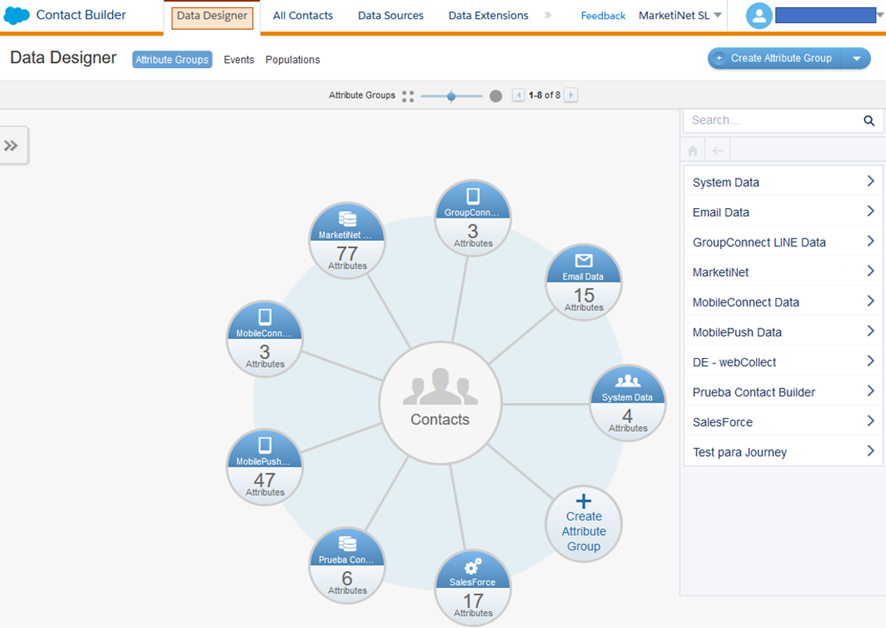
In the Data Designer view you will find the data structure of your Marketing Cloud System. In the center is the essential element which is a contact, and the satellites around it are all the attribute groups related to these contacts.
Whenever you want to relate new data to your contacts, you must create an Attribute Group and establish the relationships of these attributes with your contacts through the Contact Key.
Attribute Group Templates
Contact builder also has the option to create groups of attributes by templates. These four are currently available, but new ones are gradually being incorporated. To be honest, as a sample they are fine, but it is normal to create your custom attribute groups.
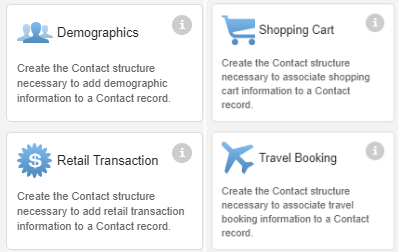
When you choose a template it creates a table
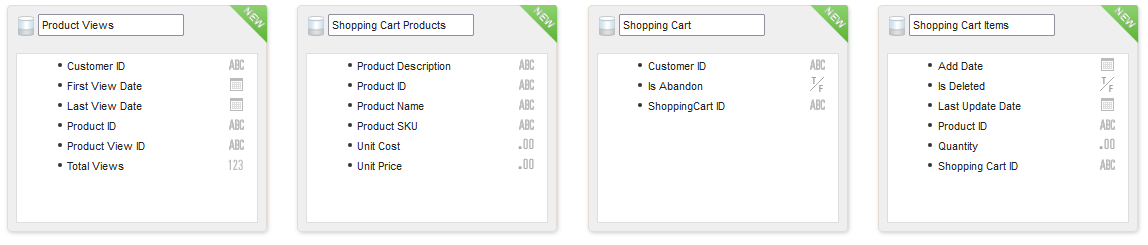
And it also creates the relationships for each table with the Contact Key of Contact Builder. You know, the unique field that defines each user in the Marketing Cloud platform.
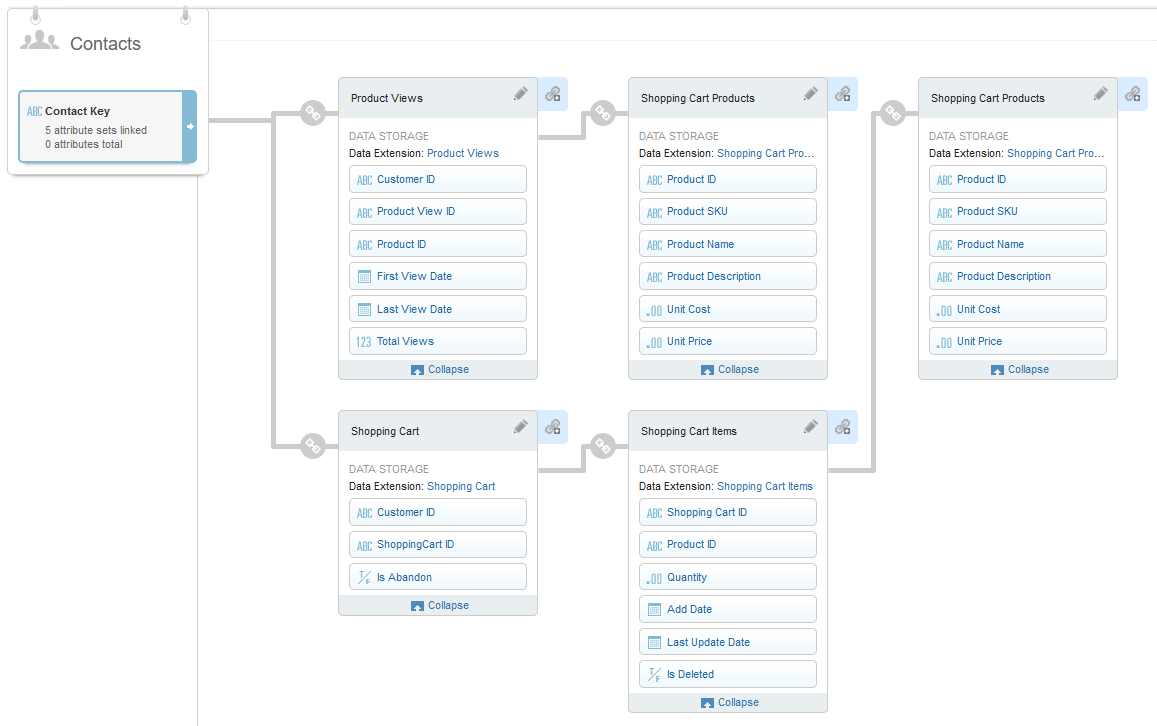
{{cta(’52fa9c99-860e-4fbd-b8e0-8084060f20e8′,’justifycenter’)}}
Populations
Populations are used to make sub-groups of contacts that you can use in a journey. Consider, for example, splitting your audiences into B2B and B2C if your company is targeting both markets.



